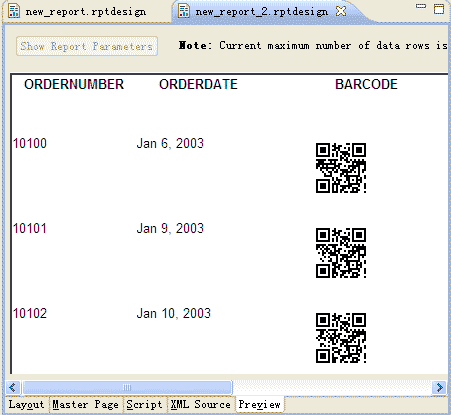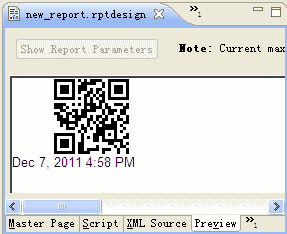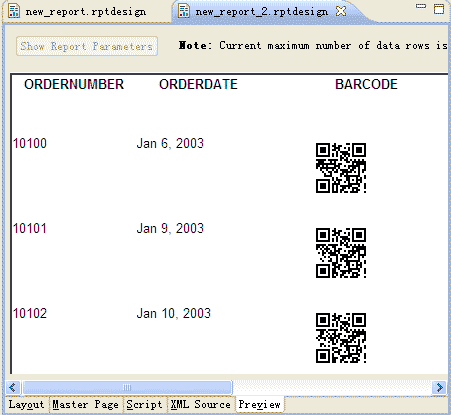How to Generate QR Code in BIRT Report?
QR Code is a two-dimensional square barcode (or a matrix barcode) symbology developed by Denso Wave. It is also named Quick Response Code, QRCode, QR-Code, etc. with large data storage capacity and fast readability, QR Code is now being widely used in various industries.
BusinessRefinery BIRT Report Barcode Generator Plugin helps users to easily print QR Code barcode images in BIRT Report. All the QR Code image ouput is in accordance with the latest ISO/IEC 18004 QR Code specifications to ensure absolute readability for any scanners.
In addition, you can adjust QR Code barcode settings through the properties table under General Tab. All the properties mentioned in the QR Code specification are adjustable, including data mode (we provide "auto" for automatic data format selection), QR Code Error Correction Level (ECL), and QR Code versions from V1 to V40. Find out more with the trial version now!
QR Code for BIRT Report Features
|
Encodable Characters |
- Auto (Auto selection), Alphanumeric
- Byte, Numeric, Kanji (JIS X 0208 chars) |
|
Barcode Specification |
Compatible with ISO+IEC+18004-2006 QR Code 2005 bar code symbology specification |
|
Programming |
No programming involved |
Sizing Options
|
Control QR Code barcode size through bar width, left margin, right margin, top margin, bottom margin |
|
QR Code Versions |
Including all QR Code versions from V1-V40 |
|
QR Code ECL |
Support all four levels of ECL, including:
- ECL_L (7%) - ECL_M (15%) - ECL_Q (25%) - ECL_H (30%) |
QR Code Barcode for BIRT Report Requirements
Computer OS
- Windows with JDK & BIRT
- Mac with JDK & BIRT
- Linux with JDK & BIRT |
Requirements
- com.businessrefinery.barcode.birtreport_1.0.0.jar
- BIRT 2.5.2 or later version
- JDK 1.5.0_22 or later version |
How to Install QR Code Barcode Generator for BIRT Report?
- Download BizCode BIRT Report Barcode Generator Plugin;
- Unzip the evaluation, and copy com.businessrefinery.barcode.birtreport_1.0.0.jar to your eclipse birt "/eclipse/plugins/";
- Now you have successfully installed the plugin. Open your BIRT to see if there is a "BirtBarcode" in Palette view.
How to Generate a Single QR Code in BIRT Report?
- Open your BIRT Report and create a new General project "BizCodeBarcode";
- Create a new Blank Report in your project "BizCodeBarcode", and open Associated Perspective;
- Now drag "BirtBarcode" from Palette view to your BIRT Report;
- Click on the "Barcode Details" and change barcode symbology into QRCODE in the properties below;
- Preview and a QR Code is generated!
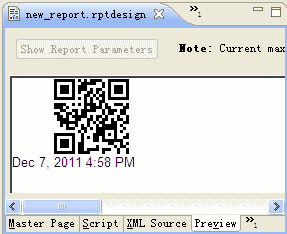
How to Generate QR Code in BIRT Report with Data from Database?
- Download BIRT Barcode Generator for QR Code and install;
- Open your BIRT and create a new General Project "BizCodeBarcode";
- Create a new Blank Report in your "BizCodeBarcode" project;
- Add your data source and data set;
- Drag a table to your report, and add your data set, then drag "BirtBarcode" to it;
- Click on the barcode, and change Barcode Symbology into "QRCODE", and Data into an expression, e.g. row["ORDERNUMBER"];
- Preview and a column of QR Code images are printed!