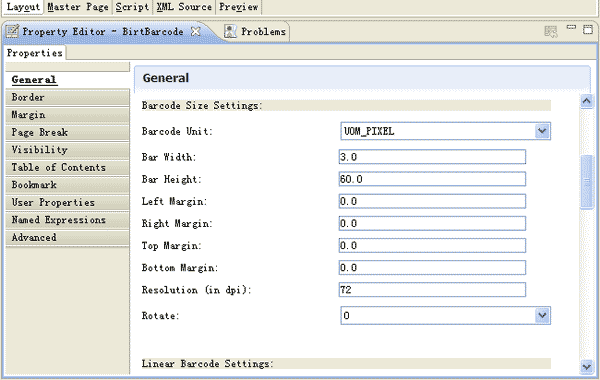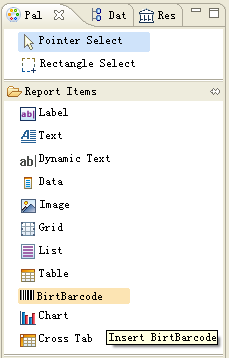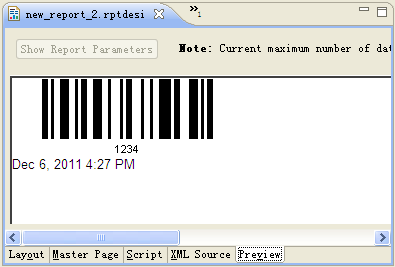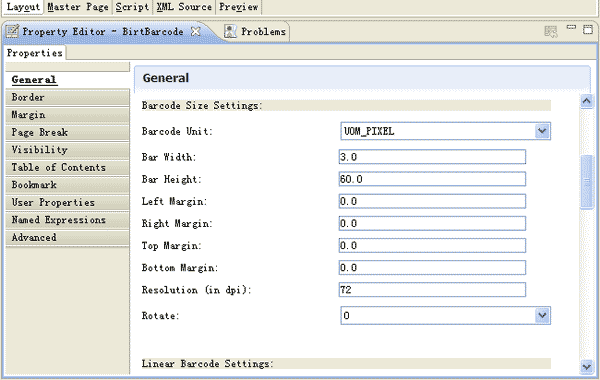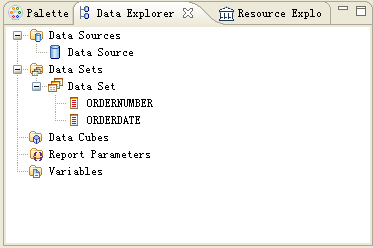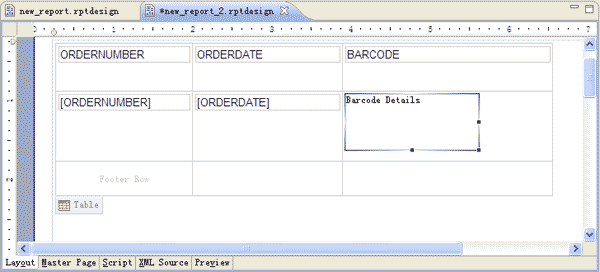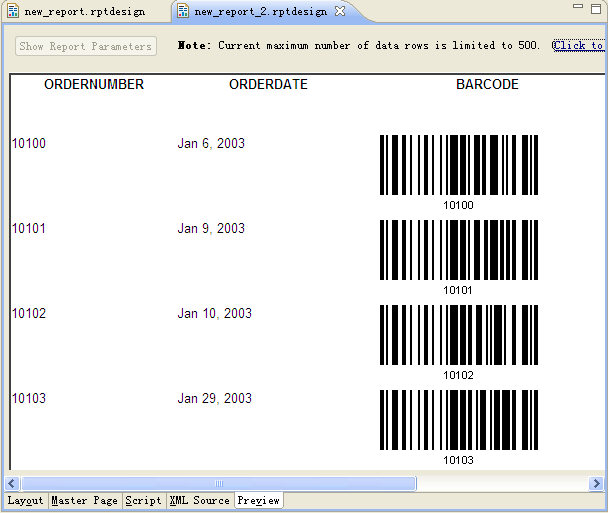Barcode Java >
Barcode in BIRT
How to Print Barcodes in Eclipse BIRT Report
BizCode Barcode Generator for Eclipse BIRT Report is an easy to use barcode encoder plugin for printing barcode images in Eclipse BIRT Report. It is compatible with JDK 1.5.0_22 or later version, and BIRT 2.5.2 or later version. You can literally integrate it into any computer with the former two installed.
BIRT Barcode Generator Plugin enables developers to easily print, generate over 20 barcode types into BIRT report, such as 2D barcodes QR Code, Data Matrix, PDF-417; linear GS1 barcodes EAN-13/EAN-128/UPC-A; ISO/IEC barcodes Code 39, Code 128, Interleaved 2 of 5. All the barcodes created by this BIRT Barcode Generator are compatible with latest specifications for assured readability .
This Barcode Generator for BIRT Report is easy to install. All you need to do is to copy the file into Eclipse plugin file. Then you can simply drag-n-drop the plugin from Palette to create a single barcode! Besides, you can create multiple barcode images with data from database with just a few steps. Just follow the barcode tutorial below to print best barcode images in BIRT Report!
Barcode Generator for Eclipse BIRT Report Requirement
Computer OS
- Windows with JDK & BIRT
- Mac with JDK & BIRT
- Linux with JDK & BIRT |
Other Requirements
- com.businessrefinery.barcode.birtreport_1.0.0.jar
- JDK 1.5.0_22 or above versions
- BIRT 2.5.2 or above versions |
How to Install Barcode Generator for BIRT Report?
- Download Free Barcode Generator for Eclipse BIRT Report evaluation;
- Unzip the trial and coyp com.businessrefinery.barcode.birtreport_1.0.0.jar to your Eclipse BIRT plugin file "/eclipse/ plugins/";
- The installation is now complete! Please verify it by checking a "BirtBarcode" plugin in your Eclipse BIRT "Palette" view.
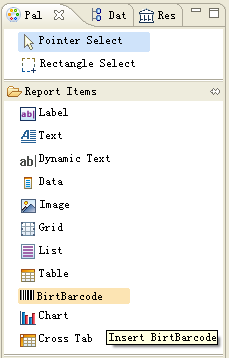
How to Print a Single Barcode in Eclipse BIRT Report?
- Open your Eclipse BIRT, and create a new General project named "BusinessRefineryBarcode";
- Create a new Blank Report in "BusinessRefineryBarcode" project and open Associated Perspective;
- Drag the "BirtBarcode" from your Palette to your BIRT Report;
- Click Preview and a default Code 128 encoding "1234" is generated!
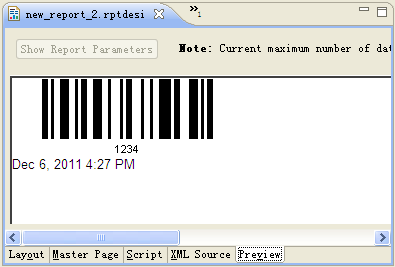
- 5. If you want to adjust barcode dimensions, switch to "Layout" and click on the "Barcode Details". Make necessary changes to the barcode Properties in the General tab below.